The “Exchange account was not found” error in Veeam Backup for Microsoft 365 occurs when Veeam attempts to process an Exchange Online mailbox that it cannot locate in Microsoft 365.
This can happen during backup or restore operations and is typically caused by missing mailboxes, deleted users, or permission mismatches.
Common Causes and Resolutions
Cause 1: The Account Does Not Have a Mailbox Assigned
Veeam can only protect users that have an active mailbox in Exchange Online. If a user account exists in Microsoft 365 but no mailbox is provisioned, Veeam will display this error.
Resolution:
- In the Microsoft 365 Admin Center, verify the user has a valid Exchange Online license assigned.
- If the account should have a mailbox, assign a license and sign in to the mailbox once to complete initialization.
- If the account is a service or shared account that does not require backup, edit the backup job in Veeam and uncheck the Mailbox option under the user’s settings.
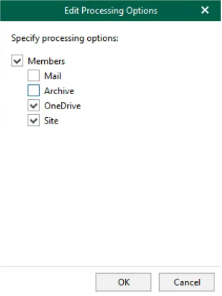
Cause 2: The Account Was Deleted or No Longer Exists
If the user has been deleted or offboarded from Microsoft 365, Veeam will still attempt to process the object if it remains referenced in the backup job.
Resolution:
- Edit the job → Select Objects menu → Select User → Remove.
- Alternatively, add the account to the Exclusions list if the job is configured for the entire organization.
- If the mailbox was recently removed but should be recoverable, restore it from the Microsoft 365 Admin Center → Deleted Users, then rerun the backup.
Cause 3: Permissions or Access Have Changed
If the organization’s Exchange Online permissions were modified, Veeam may no longer have sufficient rights to access specific mailboxes.
Resolution:
- In Veeam, open Organization → Edit Organization → Connection Settings, and verify the configured Microsoft 365 app registration and service account have Application Impersonation rights and Mailbox Access permissions.
- In Azure AD, confirm the app registration still has the delegated Exchange Online permissions required by Veeam (
full_access_as_app,EWS.AccessAsUser.All, etc.). - Rerun the job after confirming access.
Additional Notes
- This error may appear as a warning if other mailboxes complete successfully.
- To backup shared mailboxes, the backup account must have a valid Exchange license and active mailbox.
- When offboarding users, it’s good practice to remove or exclude their accounts from backup jobs to avoid recurring warnings.
If you continue to experience this error or need assistance verifying mailbox permissions, please contact Support@Managecast.com.